When I do my User Webinars (they are scheduled for every other week) I am sometimes embarrassed by a certain page in the process.
It happens when I demostrate the Get Contact List, which is one of my favorite Premium features. In the process I can choose to get my contacts based on criteria, including TAGS.
Well, when I first started using JibberJobber I put in all kinds of tags – real tags, fake tags, seemed-like-a-good-idea-at-the-time tags, etc. I also put in tags before I requested a technical change, and so some of my good tags went unused.
I accumulated almost 200 tags, and when I did my webinars I had to fish through those tags and try ignore the bad ones. It was quite cluttered and I’m sure not very impressive 🙂
Yesterday I asked my QA where we were at with the tag management, since we had incorporated the Category management quite a while ago. She said, “uh, it’s been there for a long time!” And indeed it has! Here’s how you get there:
Mouse over the Network menu item and click on Tags.
Then you’ll see a List Panel with the tags and how many times you’ve used them in the system.
You can delete by either checking on multiple checkboxes on the left (the delete icon is at the bottom of the List Panel), or you can delete one-by-one with the delete icon in each row.
When you delete a tag two things happen:
- The tag is removed from your database, and
- You won’t see that tag on any of your records. Seems obvious but I just have to say that since you should know we are NOT deleting the contact, job or company record, we are simply removing the tag.
Thank you to my team who once again proves to be a few steps ahead of me… now, I gotta run and clean up some useless tags!

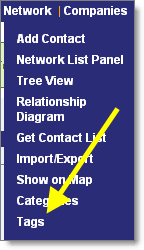
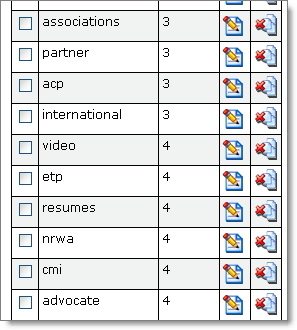
I’ve used it and it’s pretty handy. I particularly like the merge function, similar to the Contacts merge. It’s also useful to get statistics on use. For example, I use tags by region and by industry, so the the tags give me an at-a-glance overview of where my network is strongest.
But being a demanding person, I immediately wondered: could we also have a link from each tag to generate a list of contacts which have received this tag?
Awesome Sophie, it kind of cracks me up that you knew about and used this more than I do 🙂 I’ll ask the team to do that hyperlink – sounds easy and useful.
I love the use of tags! Very good and helpful tip. It brings an added dimension on using JibberJobber that makes it such a great product!