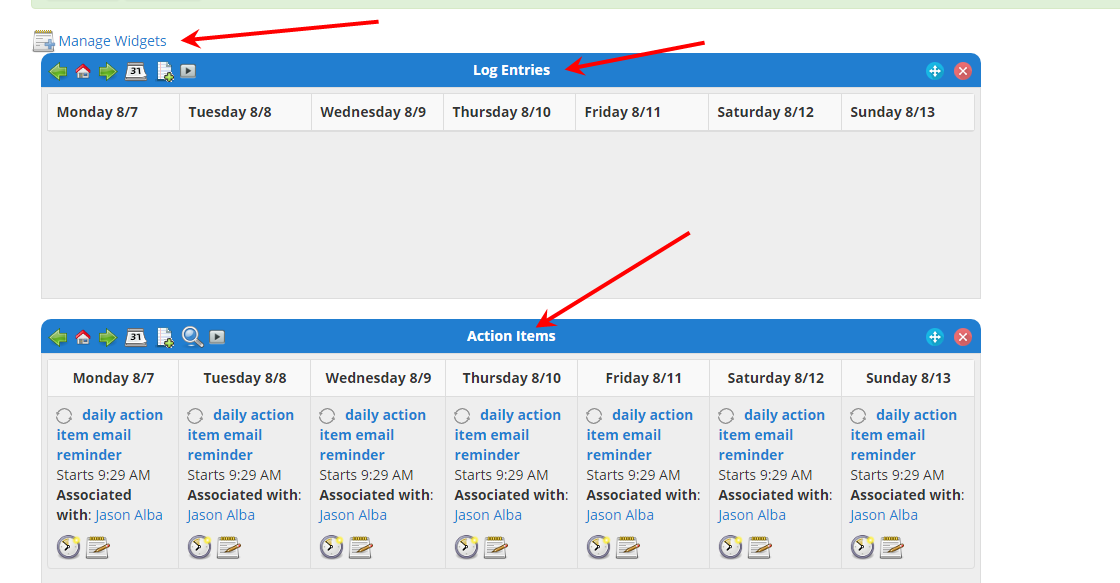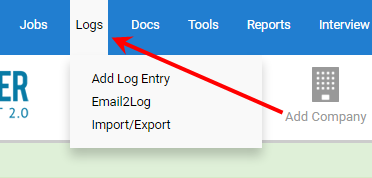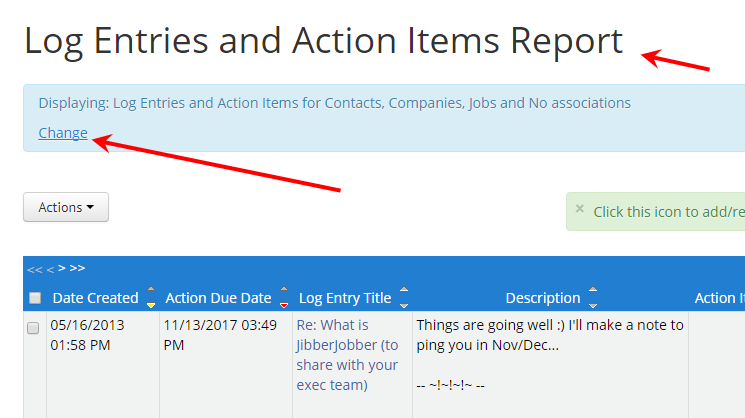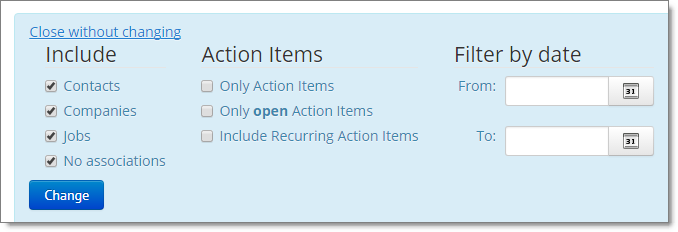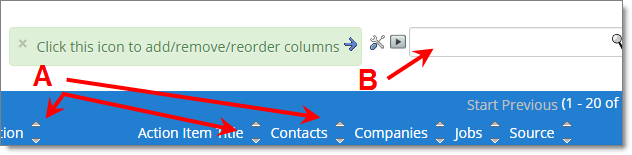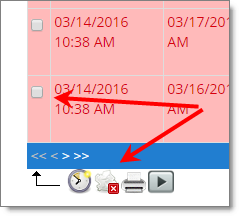A user recently asked where he can see all of the Log Entries he’s created, after having played around with Email2Log.
There are various places where you can see the Log Entries… you can go to the Contact, Company, or Job record that you associated that Log Entry with and scroll down… the Log Entries will be at the bottom of the record.
Or, you can use either (or both) of these… I’ll use either one depending on what I’m doing:
The Log Entries Widget (also, the Action Items / Reminder Widget)
On the home page, when you first login, you have a bunch of widgets. Did you know you can change these to be what you want them to be? Simply click the Manage Widgets link (top arrow), and you’ll have a page that allows you to (a) turn on and off various widgets, and (b) reposition the widgets (just click and drag their box higher or lower).
You can see that I currently have mine set up to see Log Entries at the top, then Action Items (and I turned off all of the other widgets).
This way, you can see your Log Entries (and Action Items / Reminders) for the current week every time you go to the home page.
If I’m testing Email2Log, I’ll send an email and then come to the home page and refresh it until I see that record show up.
The Log Entries and Action Item Report
This is a super-robust report that let’s you see what you have been doing (and what you have coming up).
Why is it super-robust? Because you have a bunch of options to make the report what you want it to be.
To get there, click on Logs from the main menu (or, under Reports, click on the Log Entries and Action Items Report in the dropdown).
Then, you’ll see this report… it can show you every Log Entry you’ve ever put in. That can be overwhelming, don’t you think?
Notice in the blue box it shows (a) what it is displaying, and (b) a link to change what it is displaying.
I encourage you to play around with those configurations… you can show, for example, only open Action Items (Reminders), or only Log Entries (not Action Items from a certain date range, etc. There are a number of options.
Wait… it gets better! Once you have figured out what you want to see (from the blue box), you can change how you want to see it! You can (A) order your data, for example, alphabetically with the up and down icons by each column, and (B) you can filter your results AGAIN with the search box. This is the power of the List Panel in JibberJobber.
And, of course, it gets even better. Because this is a List Panel, you can do what we call “multi-actions.” That is, you can select multiple records (see the checkboxes on the left?) and do something to all of the selected records at one time. Let’s say you want to close a bunch of Reminders all at once… simply check their checkboxes, then click the clock icon at the bottom. This will close them. Fun 🙂
So there you go… two very robust ways to see your Log Entries… and more!